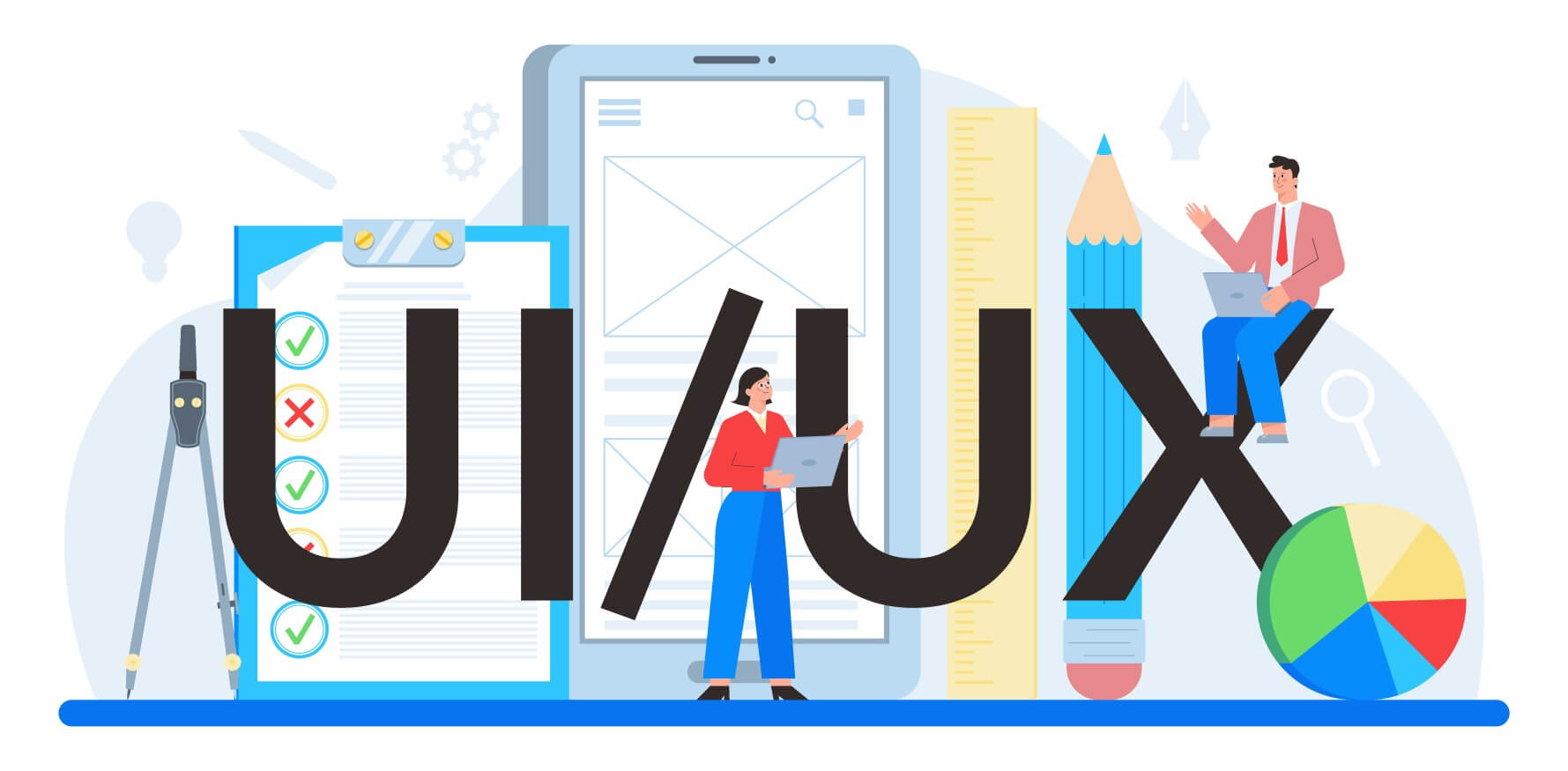Welcome to our comprehensive blog post on “10 Game-Changing UI Design Rules You Need to Know.” This article will be a deep dive into the essential principles that can significantly impact your UI designs. So, stay tight and get ready to enrich your knowledge and skills.
Design is not just what it looks like and feels like. Design is how it works. – Steve Jobs
User Interface (UI) design is a critical aspect of creating digital products and applications that offer outstanding user experiences. Whether you’re an experienced designer or just starting in the field, mastering these fundamental UI design principles can take your skills to new heights.
In this post, we’ll explore 10 essential UI design rules backed by extensive research and industry best practices. Each rule is a powerful tool that can elevate your designs and create memorable user experiences. So, if you’re ready to level up your UI design game, we can ensure that you’ll learn a lot from this in-depth exploration. Let’s begin!
- 1. Keep it simple: Simplify your interface to make it intuitive and easy to navigate
- 2. Consistency is key: Use consistent design elements and patterns throughout your interface
- 3. Prioritize readability: Ensure that text and content are easily legible for users
- 4. Use white space effectively: Give elements room to breathe and improve visual clarity
- 5. Color with purpose: Choose a color palette that aligns with your brand and enhances user experience
- 6. Optimize for mobile: Design with responsiveness in mind to ensure a seamless experience across devices
- 7. Pay attention to typography: Select fonts and font sizes that enhance readability and hierarchy
- 8. Create intuitive navigation: Make it easy for users to find what they’re looking for
- 9. Use visuals strategically: Incorporate visual elements that support the user’s understanding and engagement
- 10. Embrace accessibility: Design with inclusivity in mind, ensuring everyone can use your interface
- Unveiling Bonus UI Design Rules You Must Know
- Provide clear feedback: Communicate to users when actions are performed or changes occur
- Optimize loading times: Minimize loading times to prevent user frustration
- Test and iterate: Continuously gather user feedback and refine your design based on insights
- Design for touch: Consider touch gestures and interactions when designing for mobile or touch devices
- Be mindful of contrast: Ensure sufficient contrast between elements for improved accessibility
- Emphasize user feedback: Provide opportunities for users to share their thoughts and insights, enabling continuous improvement
- Final Thought
This article will be lengthy, so please stay engaged, but rest assured that it will provide valuable learning opportunities.
1. Keep it simple: Simplify your interface to make it intuitive and easy to navigate
When it comes to UI design, simplicity is key. By simplifying your interface, you create an intuitive and user-friendly experience for your audience. Here are some important considerations when aiming for simplicity in your design:
- Minimalistic approach: Remove unnecessary elements, clutter, and distractions from your interface. Focus on the essential elements that fulfill the user’s needs.
- Clear and concise content: Use concise and straightforward language to convey your message. Avoid jargon or complex terminology that may confuse or overwhelm users.
- Streamlined navigation: Make it easy for users to find what they’re looking for by organizing your navigation in a logical and intuitive manner. Use clear labels and hierarchical structures to guide users through the interface.
- Consistent design elements: Maintain consistency in your design by using the same visual styles, typography, and color schemes throughout the interface. Consistency helps users understand and navigate your interface more easily.
- Intuitive interactions: Design interactions that are intuitive and predictable. Users should be able to interact with your interface effortlessly, without needing explicit instructions or guidance.
- Visual hierarchy: Use visual cues such as size, color, and placement to create a clear visual hierarchy. Highlight important elements and group related content together to guide users’ attention.
Simplicity is the ultimate sophistication. By keeping your design simple, you allow the beauty of your content to shine through, creating a seamless and intuitive user experience. – Steve Jobs
Remember, simplicity doesn’t mean sacrificing functionality or creativity. It’s about finding the right balance between functionality and ease of use. By simplifying your interface, you enhance the user experience, improve usability, and increase user engagement and satisfaction.
2. Consistency is key: Use consistent design elements and patterns throughout your interface
Consistency is a fundamental principle in UI design that plays a crucial role in creating a cohesive and user-friendly experience. When you maintain consistency in your design elements and patterns, you help users understand and navigate your interface more effectively. Here are some important aspects to consider when it comes to consistency:
- Visual elements: Use consistent visual styles, such as typography, color palettes, and iconography, across your interface. This helps create a unified look and feel, making it easier for users to recognize and associate elements with specific actions or meanings.
- Layout and structure: Maintain consistent layout patterns throughout your interface. This includes the placement of navigation menus, buttons, and other interactive elements. Consistency in layout helps users develop familiarity with your interface and reduces the learning curve.
- Interaction patterns: Establish consistent interaction patterns for common actions. For example, use standard conventions for buttons, links, and form elements to ensure users understand how to interact with them. Consistency in interaction patterns promotes usability and helps users feel comfortable and confident while using your interface.
- Naming and labeling: Use consistent and clear language in your interface. Ensure that labels and terminology are consistent across different screens and sections. This consistency helps users understand the purpose and functionality of various elements and reduces confusion.
- Branding guidelines: If you’re designing within a specific brand or style guide, adhere to the established branding guidelines. Consistency with branding elements, such as logos, colors, and visual motifs, helps maintain cohesive brand identity and reinforces brand recognition.
Consistency is key in design. By using consistent elements, patterns, and styles throughout your interface, you create a cohesive and familiar experience for users, enhancing usability and reinforcing your brand identity. – Karen McGrane
By incorporating consistency into your UI design, you create a seamless and harmonious experience for users. Consistency enhances usability, reduces cognitive load, and instills a sense of familiarity and trust. Users are more likely to engage with your interface when they can easily understand and navigate it, leading to a positive user experience and increased satisfaction.
3. Prioritize readability: Ensure that text and content are easily legible for users
In UI design, readability plays a critical role in ensuring that users can effortlessly consume and understand the information presented to them. Here are some considerations to prioritize readability in your designs:
- Font choice: Select fonts that are clear, legible, and appropriate for the content and context. Avoid decorative or overly stylized fonts that can hinder readability. Sans-serif fonts are often preferred for digital interfaces due to their simplicity and clarity.
- Font size: Use appropriate font size to ensure that text is readable on various devices and screen sizes. Consider factors such as viewing distance and user demographics when determining the optimal font size. Avoid extremely small or excessively large text that can strain the user’s eyes.
- Contrast: Create sufficient contrast between text and background to enhance readability. Ensure that there is enough difference in color or brightness between the text and its background to ensure legibility. High contrast makes it easier for users to read the content, especially for users with visual impairments.
- Line spacing: Provide adequate spacing between lines of text to improve readability. Sufficient line spacing, also known as leading, prevents the text from appearing cramped and improves scanning and comprehension. Avoid lines that are too close together or too far apart, as both can impact readability negatively.
- Paragraph length and spacing: Break up large chunks of text into smaller paragraphs to make the content more digestible. Use ample spacing between paragraphs to visually separate them and improve readability. Shorter paragraphs are generally easier to read than lengthy ones.
- Readable content hierarchy: Establish a clear hierarchy in your content to guide users through the information. Use headings, subheadings, and formatting styles (such as bold or italic) to differentiate sections and highlight important points. This helps users quickly scan and navigate the content.
- Avoid excessive clutter: Minimize distractions and unnecessary visual elements that can interfere with readability. Keep the design clean and uncluttered, allowing the text to take center stage. Remove any elements that compete for attention or make the text harder to read.
Readability is paramount in design. Clear and legible text ensures that users can easily consume and understand the information you present. It creates a positive user experience and enhances the effectiveness of your design. – Steve Krug
Prioritizing readability in your UI design enhances the user experience by ensuring that users can effortlessly consume and comprehend the presented content. A visually pleasing and readable interface improves engagement, reduces user frustration, and enhances overall satisfaction with your product or service.
4. Use white space effectively: Give elements room to breathe and improve visual clarity
White space refers to the empty or blank areas between and around design elements in a user interface. Effective utilization of white space can greatly enhance the visual appeal, readability, and overall user experience. Here’s how you can use white space effectively in your designs:
- Visual separation: White space can be used to visually separate different elements, such as sections, buttons, or paragraphs, making it easier for users to distinguish and understand the content. Providing sufficient space between elements prevents a cluttered and overwhelming appearance.
- Grouping and organization: By strategically using white space, you can group related elements together and create a sense of organization and hierarchy. It helps users quickly identify the relationships and connections between different parts of the interface, improving navigation and comprehension.
- Emphasize key elements: White space can draw attention to important elements by isolating them from surrounding content. By giving significant elements more breathing room, you create visual emphasis and guide users’ focus to essential information or actions.
- Readability and legibility: Ample white space around text and other content improves readability and legibility. It provides a buffer between lines, paragraphs, and other design elements, reducing visual clutter and enhancing the ease of reading. Sufficient spacing also prevents the content from feeling cramped or overwhelming.
- Visual balance: White space plays a crucial role in creating a visually balanced composition. By distributing white space evenly throughout the design, you can achieve a harmonious and pleasing aesthetic. It helps establish a sense of equilibrium and prevents the interface from appearing crowded or lopsided.
- Responsive design: White space is particularly important in responsive design, where layouts adapt to different screen sizes and orientations. It allows for flexible and fluid designs, ensuring that elements adjust proportionally and maintain proper spacing across various devices.
Whitespace is not just empty space; it is a powerful design element that brings balance, clarity, and elegance to your composition. Embrace whitespace to give your design room to breathe and create a harmonious visual experience. – David Carson
Remember, white space doesn’t have to be literally white. It refers to the absence of content or design elements, regardless of the color used. By incorporating white space effectively, you can improve the visual clarity, organization, and user experience of your interface. It creates a sense of balance, elegance, and professionalism while allowing users to navigate and engage with your design more effortlessly.
5. Color with purpose: Choose a color palette that aligns with your brand and enhances user experience
Color is a powerful tool in UI design that can evoke emotions, convey meaning, and influence user behavior. When selecting colors for your interface, it’s essential to consider their purpose and impact. Here’s how you can color with purpose in your designs:
- Brand alignment: Choose colors that align with your brand identity and reflect its personality and values. Consistency in color usage across your brand and interface creates a cohesive and recognizable visual identity.
- Emotional resonance: Different colors evoke different emotions and moods. Consider the psychological associations of colors and select those that resonate with your target audience and the purpose of your interface. For example, warm colors like red and orange can create a sense of excitement or urgency, while cool colors like blue and green can evoke a feeling of calmness or trust.
- Contrast and legibility: Ensure that your color choices provide sufficient contrast to ensure readability and legibility. High contrast between text and background colors improves accessibility, especially for users with visual impairments. Consider color combinations that offer optimal contrast and legibility for various text sizes and screen conditions.
- Visual hierarchy: Use color to establish a visual hierarchy and guide users’ attention. By assigning different colors to elements of varying importance, you can help users navigate and prioritize information more easily. For example, you might use a bold and vibrant color for primary calls-to-action and a subdued color for secondary buttons or less important elements.
- Cultural considerations: Colors can have cultural or regional significance, so it’s important to understand the cultural context of your target audience. Avoid using colors that may have negative connotations or carry different meanings in different cultures, as this can create confusion or misinterpretation.
- Accessibility considerations: Ensure that your color choices meet accessibility standards. Consider users with color blindness or visual impairments and choose colors that provide sufficient differentiation and alternative cues, such as text labels or patterns, to convey important information.
Color is a powerful tool in design. It has the ability to evoke emotions, communicate messages, and create memorable experiences. – David Carson
Color should not be used indiscriminately but with a purpose in mind. Each color choice should align with your brand, enhance user experience, and convey the desired message or emotion. By thoughtfully selecting a color palette, you can create visually appealing and engaging interfaces that resonate with your users and reinforce your brand identity.
6. Optimize for mobile: Design with responsiveness in mind to ensure a seamless experience across devices
With the increasing use of smartphones and tablets, it’s crucial to prioritize mobile optimization in your UI design. Mobile devices come in various screen sizes and resolutions, and users expect a smooth and intuitive experience regardless of the device they’re using. Here are some key considerations to optimize your UI design for mobile:
- Responsive layout: Design your interface to adapt to different screen sizes and orientations. Utilize responsive design techniques such as fluid grids, flexible images, and media queries to ensure that your content adjusts and rearranges appropriately based on the device’s screen size. This allows users to view and interact with your interface comfortably without excessive scrolling or zooming.
- Finger-friendly interactions: Mobile devices primarily rely on touch interactions. Design elements such as buttons, links, and interactive components should be large enough and have sufficient spacing to accommodate finger taps accurately. Avoid placing interactive elements too close together to prevent accidental taps and enhance usability.
- Simplified navigation: On smaller screens, navigation menus and options can take up valuable screen real estate. Simplify your navigation structure and consider using collapsible menus, off-canvas navigation, or a bottom navigation bar to optimize space. Provide clear and concise labels or icons for navigation elements to ensure easy access to different sections of your interface.
- Streamlined content: Mobile users often have limited attention spans and are more likely to be on the go. Optimize your content for mobile by prioritizing the most important information, using concise and scannable text, and breaking up content into easily digestible chunks. Use visual hierarchy to guide users through the content and ensure key messages are prominently displayed.
- Performance optimization: Mobile devices may have limited processing power and slower internet connections compared to desktop computers. Optimize your UI design and assets for performance by minimizing file sizes, leveraging caching techniques, and reducing unnecessary animations or effects. Aim for fast loading times and smooth interactions to provide a seamless user experience.
- User testing: Testing your design on different mobile devices and screen sizes is essential to identify any usability or layout issues. Conduct user testing sessions specifically focusing on mobile users to gather feedback and make necessary adjustments to improve the mobile experience.
Mobile design is not just about fitting content into a smaller screen; it’s about creating an immersive and seamless user experience that adapts to the unique capabilities and constraints of mobile devices. – Luke Wroblewski
By optimizing your UI design for mobile, you can provide users with a consistent and user-friendly experience across devices. Remember to consider the unique characteristics and constraints of mobile devices and tailor your design approach accordingly. This way, you can engage and delight mobile users while meeting their needs on the go.
7. Pay attention to typography: Select fonts and font sizes that enhance readability and hierarchy
Typography plays a crucial role in UI design as it directly impacts how users consume and understand content. Here are some considerations to pay attention to when it comes to typography in your UI design:
- Readability: The primary goal of typography is to ensure that text is easily readable for users. Choose fonts that are legible and clear, even in smaller sizes. Sans-serif fonts like Arial or Helvetica are commonly used for digital interfaces due to their clean and modern appearance. Consider the contrast between the text and the background to ensure optimal legibility.
- Hierarchy: Typography helps establish a visual hierarchy, guiding users’ attention and understanding of the content. Use different font sizes, weights, and styles to create distinctions between headings, subheadings, body text, and other elements. Larger and bolder fonts can be used for headings or important information, while smaller fonts can be used for less prominent text.
- Consistency: Maintain consistency in typography throughout your UI design to create a cohesive and professional look. Choose a limited set of fonts and styles to use consistently across different screens and sections of your interface. Consistency helps users develop a familiarity with your design and makes it easier for them to navigate and comprehend the content.
- Font pairing: Consider pairing different fonts together to create visual interest and add personality to your design. Choose fonts that complement each other and create a harmonious balance. Avoid using too many fonts that may result in a cluttered or inconsistent appearance.
- Responsive typography: Just like responsive layout, typography should also adapt to different screen sizes and resolutions. Use responsive typography techniques such as fluid typography or media queries to ensure that font sizes and line heights adjust appropriately for various devices. This ensures optimal readability and legibility across different screen sizes.
- Accessibility: Pay attention to accessibility considerations when selecting typography. Choose fonts that are accessible for users with visual impairments, and ensure sufficient color contrast between text and background to meet accessibility standards. Provide options for users to adjust font sizes if needed.
Typography is the voice of design, where words come alive and take on meaning. It has the power to evoke emotions, create hierarchy, and establish brand identity. – Jason Santa Maria
When selecting typography for your UI design, consider the overall visual aesthetics, brand identity, and target audience. Typography is a powerful tool to communicate information effectively, establish hierarchy, and create a visually pleasing user experience. By paying attention to typography, you can enhance readability, create a sense of hierarchy, and contribute to the overall usability and aesthetics of your UI design.
8. Create intuitive navigation: Make it easy for users to find what they’re looking for
Navigation is a critical component of any user interface as it guides users through the content and functionality of your application or website. Here are some key principles to consider when creating intuitive navigation:
- Clear and concise labels: Use descriptive and straightforward labels for navigation elements. Avoid jargon or ambiguous terms that may confuse users. The labels should accurately represent the content or functionality associated with each navigation option.
- Consistent placement: Keep the navigation in a consistent location throughout your interface. Most commonly, it is placed at the top or left side of the screen. Consistency in placement helps users develop a mental model and easily locate the navigation regardless of the page or section they are in.
- Visible and accessible: Ensure that the navigation is prominently displayed and easily accessible. Use visual cues such as color, size, or icons to make it stand out. Avoid burying the navigation within submenus or hiding it behind collapsible menus, as this can create confusion and hinder user exploration.
- Logical grouping: Organize navigation options into logical groups based on their relatedness or hierarchy. Grouping similar items together helps users understand the relationships between different sections or categories. Consider using drop-down menus or nested navigation to accommodate subpages or subcategories.
- Feedback and responsiveness: Provide visual feedback when users interact with navigation elements. Highlight the active or selected item to indicate the user’s current location. Use hover effects or animations to give users a sense of interactivity and responsiveness.
- Search functionality: Include a search feature in your navigation if applicable, especially for large websites or applications with extensive content. A search bar enables users to quickly find specific information or features, bypassing the need for manual exploration.
- Mobile-friendly navigation: Ensure that your navigation is optimized for mobile devices. Consider using hamburger menus, tab bars, or slide-out menus to conserve screen space and provide a seamless experience on smaller screens. Keep in mind that touch interactions require larger tap targets to prevent accidental taps.
- User testing and feedback: Conduct user testing and gather feedback on your navigation design. Observe how users interact with the navigation and identify any pain points or confusion. Iterate and refine your design based on user insights to improve the overall navigation experience.
Navigation is the compass that guides users through the digital landscape. It should be intuitive, seamless, and empower users to explore and discover without confusion or frustration. – Whitney Hess
By creating intuitive navigation, you enable users to navigate your interface effortlessly, find what they need quickly, and enhance their overall user experience. A well-designed and user-friendly navigation system increases user engagement, and satisfaction, and encourages them to explore and interact with your application or website more effectively.
9. Use visuals strategically: Incorporate visual elements that support the user’s understanding and engagement
Visual elements play a crucial role in user interface design as they enhance the overall user experience and convey information more effectively. Here are some guidelines for using visuals strategically in your design:
- Enhance comprehension: Use visuals to aid users in understanding complex concepts or information. For example, you can use diagrams, charts, or infographics to visually represent data or processes. Visual representations can simplify information and make it easier for users to grasp and interpret.
- Maintain consistency: Ensure visual consistency by using a consistent visual style, color scheme, and iconography throughout your interface. Consistency helps users build familiarity and reduces the cognitive load when interpreting visual elements. Use a design system or style guide to establish and maintain visual consistency across your application or website.
- Support user interactions: Visual feedback is essential in providing users with confirmation or feedback on their actions. Use visual cues such as hover effects, button states, or animations to indicate interaction and responsiveness. Visual feedback reassures users that their actions have been recognized and helps them navigate through the interface with confidence.
- Create hierarchy and emphasis: Visual elements can be used to establish hierarchy and draw attention to important information. Utilize variations in size, color, or typography to differentiate between primary and secondary elements. Applying visual hierarchy improves readability and guides users through the interface more effectively.
- Consider accessibility: Ensure that your visual elements are accessible to all users, including those with visual impairments. Use appropriate color contrasts and provide alternative text for images. Consider providing audio or textual descriptions for visual content to ensure inclusivity and a positive user experience for all.
- Optimize loading times: Visual elements, such as images or videos, can impact loading times. Optimize your visuals for web or application performance to ensure a smooth user experience. Compress images, use lazy loading techniques, or consider progressive loading to minimize the impact on performance.
- Align with brand identity: Visual elements should align with your brand identity and reflect the tone and personality of your organization. Consistency in visual branding helps create a cohesive user experience and reinforces brand recognition.
- User testing and feedback: Test your visual elements with real users and gather feedback to evaluate their effectiveness. Observing how users interact with visuals can provide insights into their usability and impact on user experience. Iterate and refine your visual design based on user feedback to ensure optimal results.
Engagement is the heartbeat of design. It’s the magical connection between users and the interface, captivating their attention, sparking curiosity, and making the experience memorable. – Aarron Walter
By using visuals strategically, you can enhance user comprehension, guide user interactions, establish visual hierarchy, and create a visually appealing and engaging user interface. Visual elements, when thoughtfully implemented, contribute to a more intuitive and enjoyable user experience.
10. Embrace accessibility: Design with inclusivity in mind, ensuring everyone can use your interface
Accessibility is a fundamental aspect of user interface design. It ensures that people of all abilities, including those with disabilities, can access and use your interface effectively. Here are some considerations for embracing accessibility in your design:
- Follow web accessibility guidelines: Familiarize yourself with web accessibility guidelines, such as the Web Content Accessibility Guidelines (WCAG), and apply them to your design. These guidelines provide recommendations for making your interface perceivable, operable, understandable, and robust for all users.
- Provide alternative text for images: Include descriptive alt text for images, allowing screen readers to convey the content to visually impaired users. Alt text should accurately describe the purpose or context of the image, ensuring that visually impaired users can understand the visual content.
- Use proper heading structure: Organize your content using proper heading tags (e.g., h1, h2, h3) to create a logical hierarchy. Screen readers rely on heading structure to navigate through the content, so it’s essential to use headings appropriately and in sequential order.
- Ensure color contrast: Use sufficient color contrast between text and background elements to make the content readable for users with visual impairments. This ensures that text is distinguishable and legible, regardless of the user’s visual abilities.
- Design for keyboard accessibility: Ensure that your interface is fully navigable using only a keyboard. Users who cannot operate a mouse or other pointing devices rely on keyboard navigation to interact with web or application interfaces. Make sure that all interactive elements, such as buttons and links, can be accessed and activated using keyboard commands.
- Provide clear and concise content: Use plain language and concise wording to make your content more accessible to users with cognitive disabilities or those who use screen readers. Clear and straightforward language facilitates comprehension and helps all users understand the information presented.
- Test with assistive technologies: Validate your design by testing it with assistive technologies, such as screen readers or keyboard navigation tools. These tests can uncover potential accessibility issues and provide insights into how users with disabilities interact with your interface.
- Consider cognitive accessibility: Design your interface in a way that supports users with cognitive disabilities. Use clear and consistent navigation, provide visual cues for actions, avoid overwhelming users with excessive information, and minimize distractions that may hinder concentration.
- Provide transcripts or captions for multimedia: Include transcripts for audio content and captions for videos to make them accessible to users with hearing impairments. This ensures that all users can access the information conveyed in multimedia elements.
- Stay informed and updated: Accessibility guidelines and technologies evolve over time, so it’s essential to stay updated with the latest best practices. Stay informed about new developments in accessibility standards and consider user feedback to continuously improve the accessibility of your interface.
Accessibility is not just about meeting standards, it’s about opening doors to a world of possibilities. Design with inclusivity in mind and empower everyone to fully engage with your digital experiences. – Whitney Quesenbery
By embracing accessibility in your design, you create a more inclusive and user-friendly experience for all individuals, regardless of their abilities. Accessibility ensures that your interface can be accessed, understood, and used by a diverse range of users, enhancing the overall usability and impact of your design.
Unveiling Bonus UI Design Rules You Must Know
These are just a selection of the numerous UI design rules that contribute to crafting a fantastic user experience. By adhering to these principles, you can create a UI that is user-friendly, intuitive, and captivating.
Provide clear feedback: Communicate to users when actions are performed or changes occur
Clear feedback is an essential element of a well-designed user interface. It helps users understand the system’s response to their actions and provides them with a sense of control and confidence in using the interface. Here are some considerations for providing clear feedback:
- Visual feedback: Use visual cues, such as animations, progress indicators, or color changes, to indicate when an action has been successfully completed or when a process is in progress. For example, a loading spinner can inform users that their request is being processed.
- Audio feedback: Incorporate auditory cues, such as sound effects or notifications, to indicate the completion of an action or the occurrence of an event. Audio feedback can be especially useful for users who have visual impairments or prefer audio cues.
- Textual feedback: Display textual messages or labels to inform users about the status of their actions or any changes that have occurred. For example, after submitting a form, display a confirmation message that confirms the successful submission.
- Error feedback: When users encounter errors or make mistakes, provide clear and descriptive error messages that explain the issue and offer guidance on how to resolve it. Avoid using generic error messages that don’t provide meaningful information to users.
- Real-time feedback: Whenever possible, provide immediate feedback as users interact with the interface. This helps them understand the cause-and-effect relationship between their actions and the system’s response.
- Contextual feedback: Provide feedback within the context of the relevant element or area. For example, if users hover over a button, display a tooltip or a small pop-up message that provides additional information about the button’s functionality.
- Consistent feedback patterns: Establish consistent feedback patterns throughout the interface to create a sense of familiarity and predictability for users. Consistency in feedback helps users understand and interpret the feedback quickly.
- Microinteractions: Incorporate subtle, interactive elements known as micro-interactions to provide feedback for small interactions, such as button clicks or form field interactions. These micro-interactions can include animations, transitions, or visual changes to acknowledge the user’s action.
- User-centered Feedback: Consider the user’s perspective and their mental model when designing feedback mechanisms. Ensure that the feedback aligns with their expectations and provides relevant information to guide their next steps.
- Test and iterate: Regularly test the feedback mechanisms in your interface to ensure they are clear, effective, and helpful to users. Gather user feedback and iterate on your design to address any issues or areas of improvement.
By providing clear feedback, you enhance the user experience by reducing confusion and uncertainty. Effective feedback helps users understand the system’s response, confirms their actions, and guides them through their interactions with the interface. Clear feedback promotes user engagement, satisfaction, and overall usability of the interface.
Optimize loading times: Minimize loading times to prevent user frustration
Clear feedback is an essential element of a well-designed user interface. It helps users understand the system’s response to their actions and provides them with a sense of control and confidence in using the interface. Here are some considerations for providing clear feedback:
- Visual feedback: Use visual cues, such as animations, progress indicators, or color changes, to indicate when an action has been successfully completed or when a process is in progress. For example, a loading spinner can inform users that their request is being processed.
- Audio feedback: Incorporate auditory cues, such as sound effects or notifications, to indicate the completion of an action or the occurrence of an event. Audio feedback can be especially useful for users who have visual impairments or prefer audio cues.
- Textual feedback: Display textual messages or labels to inform users about the status of their actions or any changes that have occurred. For example, after submitting a form, display a confirmation message that confirms the successful submission.
- Error feedback: When users encounter errors or make mistakes, provide clear and descriptive error messages that explain the issue and offer guidance on how to resolve it. Avoid using generic error messages that don’t provide meaningful information to users.
- Real-time feedback: Whenever possible, provide immediate feedback as users interact with the interface. This helps them understand the cause-and-effect relationship between their actions and the system’s response.
- Contextual feedback: Provide feedback within the context of the relevant element or area. For example, if users hover over a button, display a tooltip or a small pop-up message that provides additional information about the button’s functionality.
- Consistent feedback patterns: Establish consistent feedback patterns throughout the interface to create a sense of familiarity and predictability for users. Consistency in feedback helps users understand and interpret the feedback quickly.
- Microinteractions: Incorporate subtle, interactive elements known as micro-interactions to provide feedback for small interactions, such as button clicks or form field interactions. These micro-interactions can include animations, transitions, or visual changes to acknowledge the user’s action.
- User-centered Feedback: Consider the user’s perspective and their mental model when designing feedback mechanisms. Ensure that the feedback aligns with their expectations and provides relevant information to guide their next steps.
- Test and iterate: Regularly test the feedback mechanisms in your interface to ensure they are clear, effective, and helpful to users. Gather user feedback and iterate on your design to address any issues or areas of improvement.
By providing clear feedback, you enhance the user experience by reducing confusion and uncertainty. Effective feedback helps users understand the system’s response, confirms their actions, and guides them through their interactions with the interface. Clear feedback promotes user engagement, satisfaction, and overall usability of the interface.
Test and iterate: Continuously gather user feedback and refine your design based on insights
Designing a user-friendly interface is an iterative process that requires ongoing testing and refinement. By gathering user feedback, you can gain valuable insights into how well your interface meets their needs and expectations. Here are some strategies for testing and iterating on your design:
- Conduct user testing: Invite users to interact with your interface and observe their behavior. Pay attention to areas of confusion or frustration and gather feedback on their overall experience. This can be done through in-person sessions, remote usability testing, or feedback surveys.
- Analyze user data: Utilize analytics tools to gather quantitative data about user behavior, such as click-through rates, conversion rates, or time spent on the page. This data can provide insights into user preferences and help identify areas for improvement.
- Gather qualitative feedback: Engage in user interviews or focus groups to gain deeper insights into user perceptions, preferences, and pain points. This qualitative feedback can provide valuable context and help uncover hidden usability issues.
- Iterate based on feedback: Take the insights gained from user testing and feedback and use them to make iterative improvements to your design. This could involve tweaking the layout, adjusting functionality, or refining visual elements to better align with user needs.
- Validate changes through testing: After implementing design changes, conduct additional testing to validate their effectiveness. This ensures that the modifications have a positive impact on user experience and address the identified issues.
By embracing a test-and-iterate approach, you can continuously improve your interface, making it more user-friendly and aligned with user expectations. Regularly gathering feedback and making iterative changes will result in a more refined and successful design.
Design for touch: Consider touch gestures and interactions when designing for mobile or touch devices
In today’s mobile-centric world, designing interfaces that are optimized for touch interactions is essential. Here are some key considerations when designing for touch:
- Size and spacing: Ensure that interactive elements such as buttons, icons, and links are large enough to be easily tapped with a finger. Provide enough spacing between elements to prevent accidental touches.
- Gesture-based navigation: Take advantage of common touch gestures like swiping, pinching, and tapping to create intuitive navigation and interaction patterns. For example, use swipe gestures to navigate between screens or pinch gestures to zoom in or out.
- Feedback for touch: Provide visual and tactile feedback when users interact with touch elements. This can include highlighting buttons upon touch, displaying animation or transition effects, or providing haptic feedback through device vibrations.
- Minimize text input: Typing on a touch screen can be cumbersome, so minimize the need for extensive text input whenever possible. Use input methods like dropdowns, checkboxes, and pre-populated fields to simplify user input.
- Consider accessibility: Ensure that touch interactions are accessible to users with different abilities. Design with contrast, clear labels, and easy-to-understand instructions to assist users who may have visual or cognitive impairments.
- Test on touch devices: Test your design on actual touch devices to ensure that touch interactions work as intended. Consider different screen sizes and resolutions to ensure a consistent experience across a range of devices.
By designing with touch interactions in mind, you can create user interfaces that are intuitive, user-friendly, and optimized for mobile and touch devices. Taking into account the unique characteristics of touch input will enhance the overall user experience and make interactions more seamless and enjoyable.
Be mindful of contrast: Ensure sufficient contrast between elements for improved accessibility
Contrast is a crucial aspect of interface design, as it greatly impacts the legibility and visibility of content. Here are some key considerations for being mindful of contrast in your designs:
- Text contrast: Ensure that text elements, such as headings, paragraphs, and labels, have enough contrast with the background to be easily readable. Use a color combination that provides sufficient contrast, considering factors like font size, weight, and color.
- Icon contrast: Icons play a significant role in conveying meaning and guiding users. Make sure that icons have enough contrast with their surrounding elements, especially when used on buttons or interactive elements.
- Color contrast: When using color combinations, consider the contrast between different colors. Use a color contrast checker to ensure that the foreground and background colors meet accessibility guidelines, such as the Web Content Accessibility Guidelines (WCAG).
- Focus indicator contrast: When designing for interactive elements, such as buttons or links, ensure that the focus indicator has enough contrast with the element itself. This is particularly important for users who navigate through interfaces using keyboard navigation.
- Consider different visual impairments: Keep in mind that users with visual impairments may have specific contract requirements. Certain conditions, such as color blindness or low vision, can affect the perception of contrast. Design with these considerations in mind and aim for a level of contrast that accommodates a wide range of users.
- Test with real users: Conduct usability testing with a diverse group of users, including those with different visual abilities. Gather feedback on the readability and visibility of your design elements to identify any areas where contrast can be improved.
By being mindful of contrast in your designs, you can enhance accessibility and ensure that your interface is inclusive and usable for all users. Providing sufficient contrast between elements not only improves readability but also contributes to a more visually appealing and engaging user experience.
Emphasize user feedback: Provide opportunities for users to share their thoughts and insights, enabling continuous improvement
User feedback is a valuable source of insights and ideas that can help you enhance your interface design and address any pain points or areas for improvement. Here are some ways to emphasize user feedback in your design process:
- Feedback mechanisms: Incorporate feedback mechanisms within your interface, such as feedback forms, surveys, or in-app feedback options. These mechanisms should be easily accessible and intuitive for users to provide their feedback effortlessly.
- Clear call-to-action: Prompt users to provide feedback at relevant touchpoints, such as after completing a task, encountering an error, or using a specific feature. Use clear and concise language to communicate the purpose of the feedback and how it will be used to improve the user experience.
- Active listening: Actively listen to and acknowledge user feedback. Respond promptly and respectfully to show that you value their input. Address any concerns or issues raised by users, and communicate any changes or improvements that result from their feedback.
- User testing and research: Conduct user testing and research sessions to gather direct feedback from users. Observe their interactions with your interface, ask open-ended questions, and encourage them to share their thoughts and experiences. This firsthand feedback can provide valuable insights into usability issues and potential enhancements.
- Feedback analysis: Regularly review and analyze the feedback received from users. Look for recurring themes or patterns to identify common pain points or areas for improvement. Categorize and prioritize feedback based on its impact on the user experience and consider incorporating it into your design iterations.
- Iterative design: Use user feedback as a basis for iterative design. Continuously refine and enhance your interface based on the insights gained from user feedback. Regularly test and validate design changes to ensure they effectively address user needs and preferences.
By emphasizing user feedback, you create a user-centered design process that values the experiences and perspectives of your users. This iterative approach allows you to make informed design decisions and continually improve your interface to better meet user expectations and preferences.
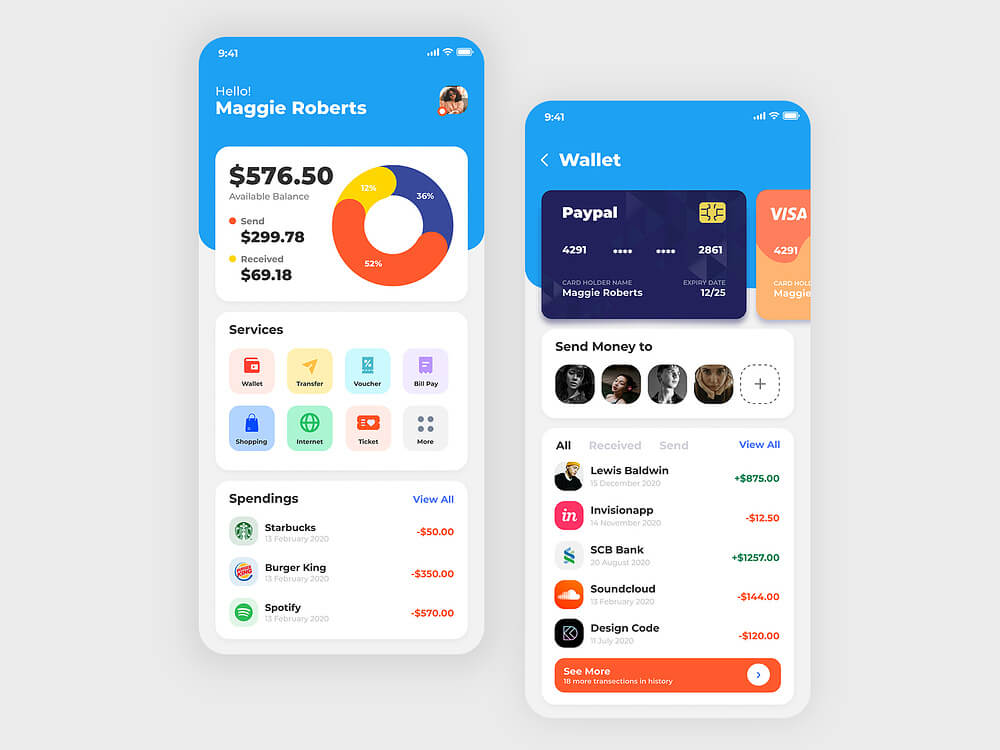
Final Thought
In conclusion, mastering the game-changing UI design rules discussed in this blog post can significantly enhance your design skills and elevate the user experience of your digital products. By keeping it simple, prioritizing readability, using visuals strategically, and embracing accessibility, you can create interfaces that are intuitive, engaging, and inclusive.
Consistency, effective use of white space, and attention to typography further contribute to a polished and professional UI. Optimizing for mobile, providing clear feedback, and optimizing loading times ensure a seamless user experience across devices.
By continuously testing, iterating, and incorporating user feedback, you can refine and improve your designs over time. Lastly, being mindful of touch interactions, and contrast, and emphasizing user feedback will help you stay ahead in the ever-evolving world of UI design.
By adhering to these game-changing UI design rules, you can create interfaces that not only captivate users but also provide them with a delightful and seamless experience. So, go ahead and implement these rules to take your UI design skills to the next level.
UIDesign #UserInterface #UXDesign #DesignPrinciples #DesignRules #WebDesign #MobileDesign #Usability #InteractionDesign #VisualDesign #DesignBestPractices #DesignTips #UserCenteredDesign #GraphicDesign #DesignInspiration