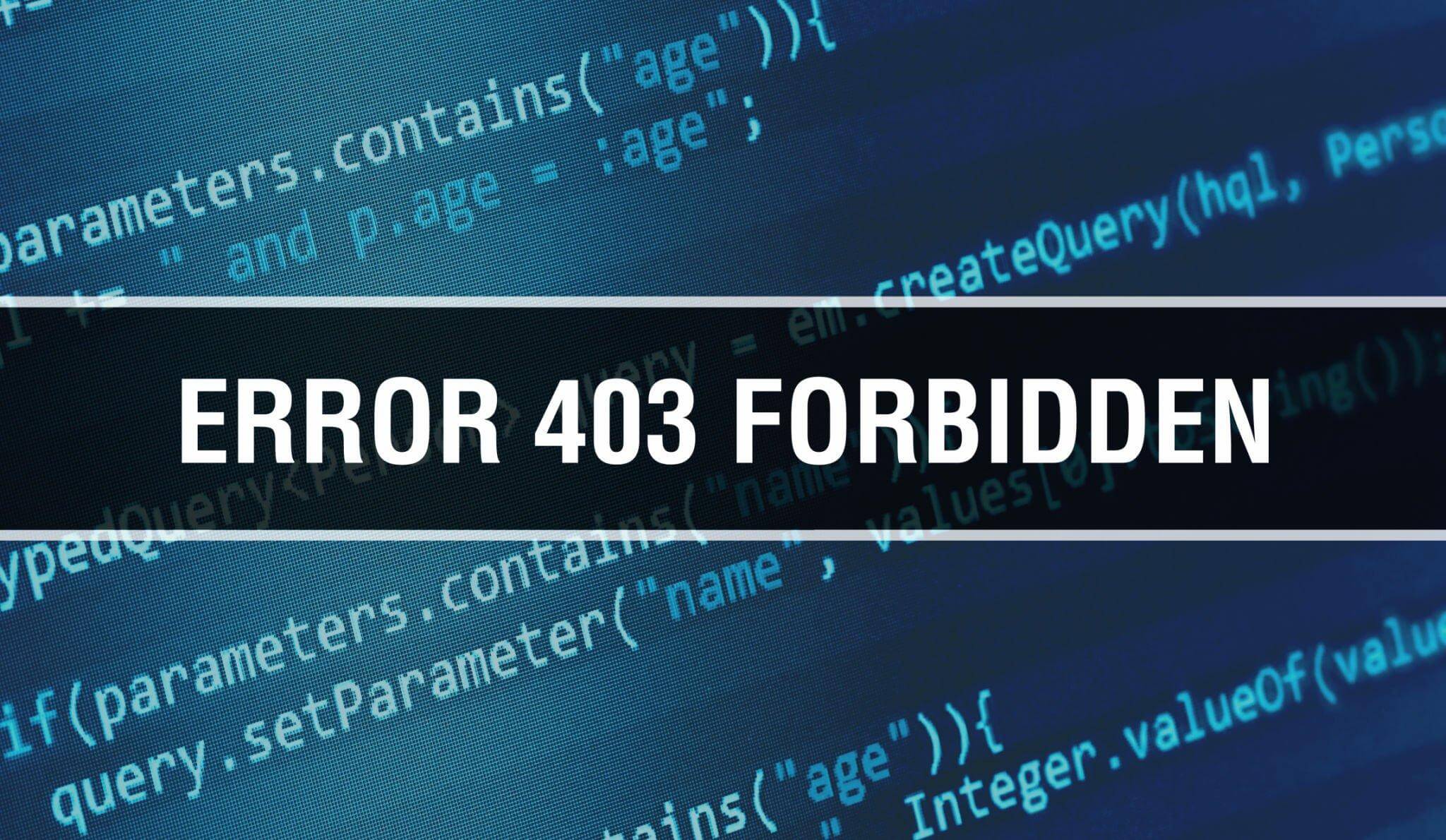Encountering a “403 Forbidden” error on your website can be frustrating and confusing. This error message indicates that you do not have permission to access the requested resource, and it can affect both visitors to your site and your ability to manage and update it.
In this guide, we will delve into the causes of a 403 Forbidden error and provide step-by-step solutions to help you resolve this issue and restore the functionality of your website.
Understanding the 403 Forbidden Error
The “403 Forbidden” error is an HTTP status code that is returned by a web server to indicate that the server understands the client’s request, but the server refuses to allow access to the requested resource. In other words, the server recognizes that the user is trying to access a specific webpage or resource, but it denies access because the user does not have the necessary permission or authorization to view or interact with that resource.
This error is part of the HTTP protocol, which governs how information is exchanged between web servers and web browsers. The “403” portion of the error code indicates the specific type of error, while the “Forbidden” text provides additional context about why the request was denied.
The “403 Forbidden” error can be triggered by various factors, including:
-
File and Directory Permissions:
-
Authentication Failure
-
IP Blocking
-
URL Errors
-
Directory Listing Restrictions
-
Insufficient Privileges
The “403 Forbidden” error is different from a “401 Unauthorized” error, which occurs when access to a resource is denied because the user hasn’t provided valid authentication credentials.
When encountering a “403 Forbidden” error, it’s important to investigate the root cause, which could involve examining permissions, authentication settings, server configurations, and potential security measures in place. Resolving the underlying issue will allow users to regain access to the requested resource on the website.
The Reasons Behind the 403 Forbidden Error
A “403 Forbidden” error occurs when a web server receives a request from a client (usually a web browser) to access a specific resource, but the server refuses to fulfill the request due to insufficient permissions or other security-related reasons. There are several common causes for this error:
- Incorrect File or Directory Permissions: One of the most common causes of a 403 error is incorrect file or directory permissions. If the file or directory being accessed does not have the appropriate permissions set, the server will deny access to it. This could happen if the permissions are set to be too restrictive, preventing the user from viewing the content.
- Authentication Issues: Certain parts of a website may require authentication, such as a login and password. If the user fails to provide valid credentials or is not logged in, the server will respond with a 403 error to indicate that access is denied.
- IP Blocking or Filtering: Servers or security systems might block specific IP addresses or ranges if they are associated with malicious activity or if they violate security policies. If your IP address is blocked, you won’t be able to access the website, resulting in a 403 error.
- URL or Resource Errors: If there are typos in the URL or if the requested resource doesn’t exist, the server will respond with a 403 error. It’s important to ensure that the URLs are correctly formatted and point to existing resources.
- Directory Listing Restrictions: Web servers can be configured to prevent the listing of files within a directory. If the directory listing is disabled and there is no default page (like an index.html file) present, the server may return a 403 error.
- Insufficient Privileges: Sometimes, users or accounts accessing the website do not have the necessary privileges to view specific content or perform certain actions. If the user’s permissions are insufficient, the server will deny access.
- Security Plugins and Rules: If your website employs security plugins or has security rules configured on the server, these measures might block certain actions or requests that are considered potentially harmful or unauthorized.
- Hotlinking Prevention: Website owners sometimes use measures to prevent hotlinking, which is the practice of displaying an image from one website on another website. If a server is configured to block hotlinking, it can result in a 403 error when attempting to display linked content.
- Server Misconfiguration: Errors in server configuration settings, particularly in relation to access control and permissions, can lead to 403 errors.
To resolve a “403 Forbidden” error, it’s important to identify the specific cause by examining the server logs, checking permissions, reviewing authentication settings, and investigating any security measures in place. Once the underlying issue is addressed, access to the requested resource can be restored, and the error will no longer occur.
Different Types of 403 Forbidden Errors and How to Recognize Them
While the “403 Forbidden” error generally indicates that access to a resource is denied due to lack of permission or authorization, there are several variations of this error that provide additional context about the specific reason for the denial. Understanding these variations can help diagnose and address the underlying issue more effectively. Here are some common variations of the “403 Forbidden” error:
- 403 Forbidden: This is the standard “403 Forbidden” error, indicating that the server understood the request, but the user does not have the necessary permissions to access the requested resource.
- 403.1 – Execute Access Forbidden: This variation typically occurs when a user tries to execute a script or program on the server, but the server configuration does not allow it. This might be due to security restrictions or misconfigurations.
- 403.2 – Read Access Forbidden: This error occurs when the user does not have permission to read the requested file. It can be caused by incorrect file permissions or configuration issues.
- 403.3 – Write Access Forbidden: When a user attempts to write to a file or directory without proper permissions, this error can occur. It highlights a lack of authorization to modify the resource.
- 403.4 – SSL Required: This error indicates that the server requires a secure SSL connection for the requested resource. If the user accesses the resource via an unsecured HTTP connection, the server will return this error.
- 403.5 – SSL 128 Required: Similar to the previous variation, this error requires a secure SSL connection with a minimum of 128-bit encryption. If the user’s browser does not support this level of encryption, the server returns the error.
- 403.6 – IP Address Rejected: This error occurs when the server denies access based on the user’s IP address. The IP might be explicitly blocked due to security concerns or policy violations.
- 403.7 – Client Certificate Required: In cases where the server requires client authentication using a valid certificate, this error is returned if the user does not provide the necessary certificate.
- 403.8 – Site Access Denied: This variation indicates that the server administrator has explicitly denied access to the resource, possibly due to a policy or security measure.
- 403.9 – Too Many Users: If the server reaches its user connection limit, it can return this error to indicate that additional users are currently not allowed.
- 403.10 – Invalid Configuration: This error arises when the server has encountered an invalid configuration that prevents it from processing the request. Misconfigured settings can lead to this variation.
- 403.11 – Password Change: When a user’s password has expired and requires a change, the server can return this error to prompt the user to update their password.
- 403.12 – Mapper Denied Access: This error occurs when the server denies access based on mapping the user’s credentials to a different set of credentials.
- 403.13 – Client Certificate Revoked: If the user’s client certificate has been revoked by the certification authority, the server returns this error to deny access.
These variations provide specific details about the type of access issue encountered. When troubleshooting a “403 Forbidden” error, looking at the variation can help pinpoint the exact cause, whether it’s related to permissions, authentication, encryption, or other server configurations.
How to Troubleshoot a 403 Forbidden Error on Your Website
Fixing a “403 Forbidden” error involves identifying the root cause of the issue and then taking appropriate steps to address it. Here’s a step-by-step guide to help you resolve a 403 error on your website:
- Check the URL and Resource Path:
- Verify that the URL you’re trying to access is correct and accurately points to the resource you intend to reach.
- Ensure that there are no typos or mistakes in the URL.
- Clear Browser Cache and Cookies:
- Sometimes, cached data in your browser can lead to access issues. Clear your browser’s cache and cookies and then try accessing the site again.
- Review File and Directory Permissions:
- Check the permissions of the file or directory you’re trying to access. Make sure they’re set correctly.
- Directories usually have permissions of 755 (rwxr-xr-x), while files often have permissions of 644 (rw-r–r–).
- Verify Authentication Credentials:
- If you’re trying to access a restricted area that requires authentication (e.g., a login page), ensure that you’re using the correct username and password.
- Check IP Blocking:
- If you suspect your IP address is blocked, contact your hosting provider’s support to inquire about any IP blocking or filtering.
- Review Security Plugins and Rules:
- If your website uses security plugins or server-side security rules, review their settings. Adjust any overly strict rules that might be causing the error.
- Investigate Hotlinking Protection:
- If your server is set up to prevent hotlinking (displaying resources from your site on other sites), ensure that the configurations are correct and not overly restrictive.
- Create Default Pages for Directories:
- If directory listing is disabled and there’s no default page (like index.html) in a directory, create one. This can prevent a 403 error.
- Check for Server Misconfigurations:
- Review your server configuration files for any misconfigured settings that might be causing access issues.
- Contact Your Hosting Provider:
- If you’ve tried all the above steps and the error persists, reach out to your hosting provider’s support. They can assist in diagnosing and resolving server-related problems.
- Review Error Logs:
- Check your server’s error logs for more detailed information about the “403 Forbidden” error. The logs might provide insights into the specific cause.
- Update Software and Plugins:
- Ensure that your website’s software, plugins, and CMS (Content Management System) are up to date. Outdated software can sometimes lead to access issues.
- Examine
.htaccessFiles:- If you’re using an Apache web server, review your .htaccess files for any rules that might be causing the error. Incorrect configurations here can lead to access problems.
- Test from Different Networks:
- Try accessing the website from a different network or device to rule out any local network issues.
Remember that the steps you take to fix the error might vary depending on the specific cause. Always back up your website’s files and configurations before making any changes, and proceed with caution to avoid unintended consequences. If you’re not comfortable making these changes yourself, consider seeking help from a web developer or your hosting provider’s support team.
Final Thoughts
Encountering a “403 Forbidden” error on your website can be perplexing, but with a systematic approach, you can diagnose and resolve the issue effectively. Understanding the various causes of this error, from incorrect permissions to authentication problems and server misconfigurations, is crucial in identifying the root of the problem.
By following the steps outlined in this guide, you can tackle the “403 Forbidden” error with confidence. Start by verifying URLs, clearing caches, and checking file permissions. If these initial steps don’t resolve the issue, delve deeper into authentication settings, security measures, and server configurations.
Remember that it’s essential to proceed cautiously, especially when making changes to permissions or server settings. Regular backups of your website can provide a safety net in case anything goes wrong during the troubleshooting process.
If, despite your best efforts, the error persists, don’t hesitate to seek assistance from your hosting provider’s support team or a web developer. With their expertise, you can address even the most complex “403 Forbidden” errors and ensure that your website remains accessible to visitors, providing them with a smooth and uninterrupted browsing experience.
#WebsiteErrors #TechTroubleshoot #WebDevelopment #WebsiteMaintenance #ServerIssues #AccessDenied #WebHosting #HTTPError #WebSecurity #TroubleshootingTips #WebsiteHelp #ServerProblems #WebAdmin #403ErrorFix #PermissionDenied #DigitalSolutions #WebsiteSupport #OnlinePresence #InternetIssues #TechSolutions #403Forbidden