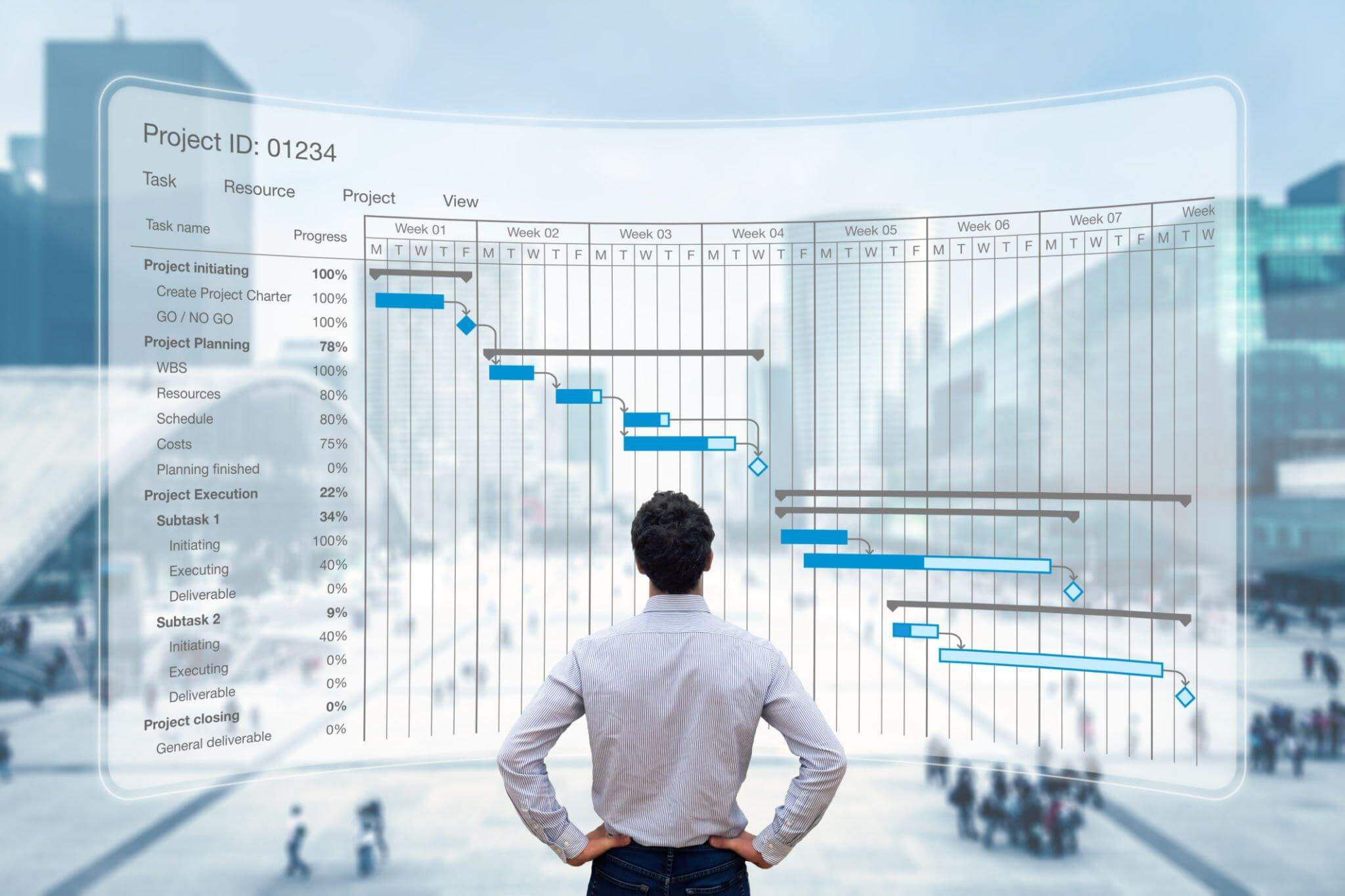Are you ready to take control of your busy life and become more organized and productive? Look no further!
In today’s fast-paced world, juggling work, chores, and personal tasks can feel like a never-ending challenge. But fear not, because we’re here to introduce you to five amazing task management apps that will make your life simpler and more efficient.
These apps are designed to help you stay on top of your to-do lists, remember important dates, and collaborate seamlessly with your team or family. Say goodbye to chaos and hello to a more organized and productive you. Let’s dive in and explore these game-changing task management apps that will transform the way you work and live.
1. OmniFocus – Task Management Software Built For Pros
OmniFocus is a task management app designed to help users organize tasks, projects, and to-do lists in a sophisticated and customizable manner. With a focus on advanced features and robust task management capabilities, OmniFocus is suitable for individuals seeking a comprehensive solution to stay on top of their tasks and commitments.
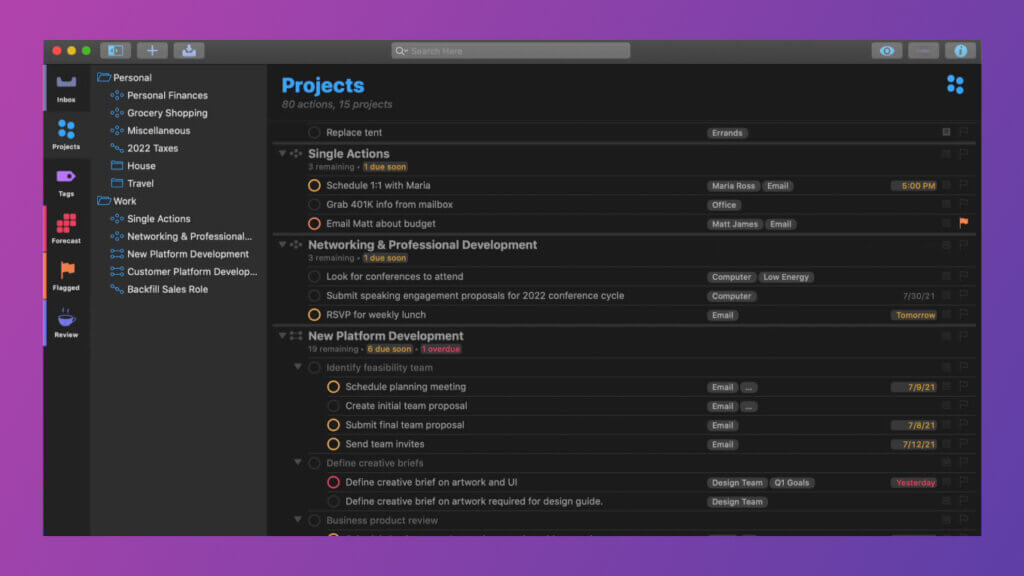
Platform: OmniFocus is available on various platforms, including:
- Mobile devices (iOS)
- Desktop applications (macOS)
Best for Which Type of Tasks: OmniFocus is best suited for individuals who require advanced task management features and customization options. It’s particularly useful for:
- Complex project planning and management
- Task prioritization and delegation
- Goal setting and time-sensitive tasks
- Task synchronization across devices
- Detailed task organization and tracking
Best Features:
- Task Organization: Create tasks, set due dates, and organize them within projects and folders.
- Custom Perspectives: Create custom views (perspectives) that display tasks based on specific criteria, such as due date, tags, or projects.
- Review Mode: Regularly review and update tasks to ensure nothing falls through the cracks.
- Deferred Tasks: Postpone tasks until a later date, allowing you to focus on immediate priorities.
- Tags and Contexts: Assign tags and contexts to tasks for better categorization and filtering.
- Automation: Use the built-in automation features to trigger actions based on specific events or criteria.
- Siri Integration: Create tasks using Siri voice commands.
- Location Reminders: Set location-based reminders to receive notifications when you’re in a specific place.
- Forecast View: See an overview of your tasks and commitments for the upcoming days.
- Sync Across Devices: Keep tasks synchronized across iOS and macOS devices.
Tips & Tricks:
- Create custom perspectives to view tasks that match specific criteria.
- Utilize the Review mode regularly to stay organized and update your tasks.
- Use defer dates to postpone tasks until they’re relevant.
- Assign contexts or tags to tasks for better organization and filtering.
- Explore the automation features to streamline task management.
Pricing: OmniFocus offers different pricing tiers for the standard version and the Pro version, which includes additional features. Pricing details might have evolved since my last update, so I recommend visiting the official OmniFocus website for the latest information on pricing and feature availability.
2. Trello: Manage Your Team’s Projects From Anywhere
Trello is a popular visual project management and collaboration tool that utilizes a card-based interface to help individuals and teams organize tasks, projects, and workflows. It’s designed to provide a visual overview of tasks and progress, making it particularly effective for project planning and coordination.
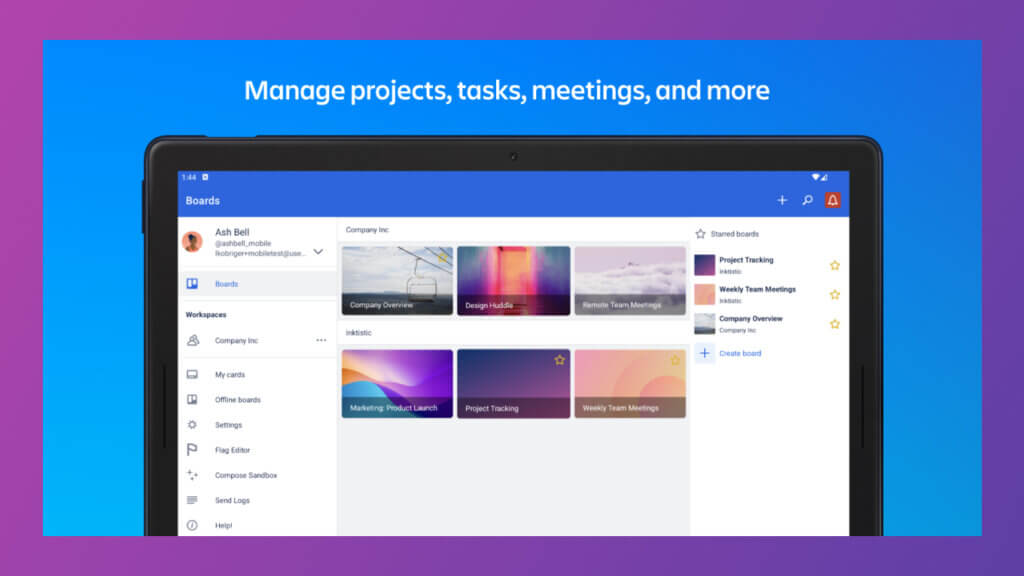
Platform: Trello is available on various platforms, including:
- Web browsers (online version)
- Mobile devices (iOS and Android)
- Desktop applications (Windows and macOS)
Best for Which Type of Tasks: Trello is best suited for tasks and projects that benefit from visual organization and collaboration. It’s ideal for:
- Project planning and management
- Task tracking and prioritization
- Team collaboration and communication
- Content creation and editorial calendars
- Agile and Scrum methodologies
- Personal task and goal tracking
Best Features:
- Card-Based System: Organize tasks, ideas, and projects using digital cards that can be moved, reordered, and customized on a visual board.
- Boards and Lists: Create boards for different projects and organize tasks within lists, representing different stages or categories.
- Drag-and-Drop Interface: Easily move cards between lists and boards, mimicking a physical board with index cards.
- Collaboration: Share boards with team members, assign tasks and leave comments to facilitate teamwork and communication.
- Labels and Tags: Use labels to categorize tasks and add visual indicators for priority or type.
- Due Dates and Reminders: Set due dates and receive notifications to stay on track.
- Attachments and Links: Attach files, images, and links to cards for quick access to relevant resources.
- Checklists: Add checklists to cards to break down tasks into smaller steps.
- Power-Ups: Extend functionality with Power-Ups, which integrates Trello with other apps and services.
- Calendar View: Visualize tasks and due dates in a calendar format for better planning.
Tips & Tricks:
- Use color-coded labels to indicate task priority, type, or category.
- Experiment with different board templates, such as “Kanban” for project management or “Agile” for software development.
- Utilize checklists and due dates to break down complex tasks and set clear milestones.
- Customize board backgrounds and card covers for a personalized touch.
- Explore Power-Ups to integrate Trello with other tools you use.
Pricing: Trello offers a free version with basic features, including unlimited boards, lists, and cards. Trello also offers a premium subscription known as Trello Business Class, which includes enhanced collaboration features, custom backgrounds, and larger file attachments. Additionally, there’s Trello Enterprise for larger organizations. Pricing details might have evolved since my last update, so I recommend visiting the official Trello website for the latest information.
3. Asana – Manage your team’s work, projects, & tasks online
Asana is a robust project management and collaboration tool designed to help individuals and teams plan, organize, and track tasks, projects, and workflows. It offers features that streamline communication, task assignment, and progress tracking, making it a popular choice for teams working on complex projects.
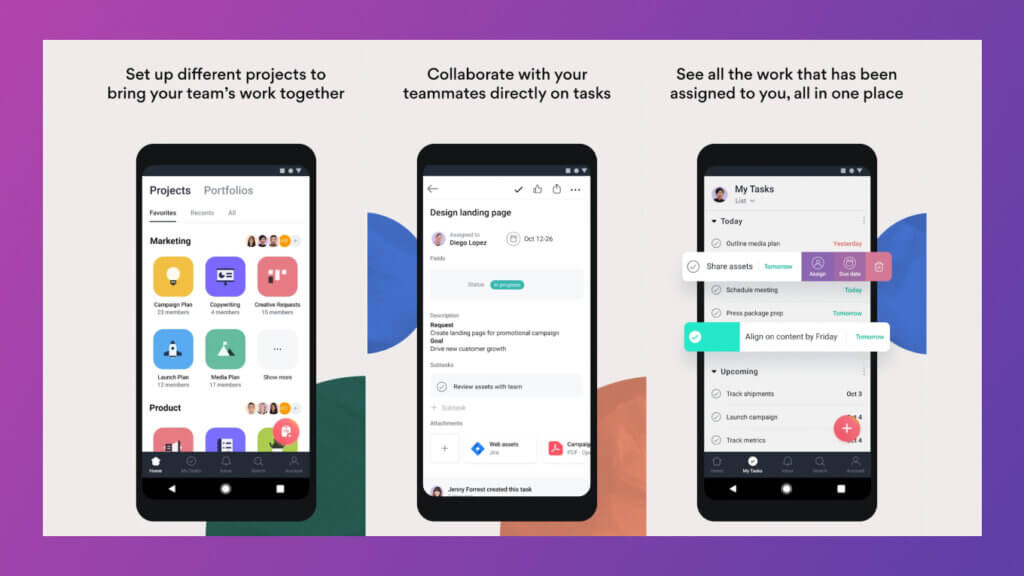
Platform: Asana is available on various platforms, including:
- Web browsers (online version)
- Mobile devices (iOS and Android)
Best for Which Type of Tasks: Asana is well-suited for a wide range of tasks and projects, making it suitable for:
- Project planning and management
- Task tracking and prioritization
- Team collaboration and communication
- Workflow automation
- Goal setting and milestone tracking
- Agile and Scrum methodologies
Best Features:
- Task Organization: Create tasks and organize them within projects, sections, and tasks lists.
- Project Management: Plan projects by breaking them down into tasks, assigning responsibilities, and setting due dates.
- Collaboration: Assign tasks to team members, collaborate through comments, and receive notifications for updates.
- Customizable Views: Choose from list, board, calendar, or timeline views to visualize tasks and projects.
- Dependencies: Set task dependencies to ensure that tasks are completed in the correct sequence.
- Custom Fields: Add custom fields to tasks for additional details, such as priority, status, or specific data.
- Integrations: Asana integrates with a variety of tools and apps, including Google Workspace, Microsoft Office, and more.
- Automation: Create workflow automation to streamline repetitive tasks and notifications.
- Progress Tracking: Monitor project progress with visual indicators and completion percentages.
- Forms: Collect information from team members or external parties using customizable forms.
Tips & Tricks:
- Use project templates to streamline the creation of common project structures.
- Leverage custom fields to add specific information relevant to your workflow.
- Utilize automation rules to trigger actions based on specific conditions.
- Take advantage of integrations to connect Asana with other tools you use.
- Organize tasks using sections within projects to create a clear hierarchy.
Pricing: Asana offers various pricing plans to cater to different needs, including a free basic version with limited features. Asana Premium and Asana Business plans offer more advanced features, such as timeline view, custom fields, and integrations. Pricing details might have evolved since my last update, so I recommend visiting the official Asana website for the latest information.
4. Notion: Your connected workspace for wiki, docs & projects
Notion is an all-in-one workspace tool that combines note-taking, project management, databases, and collaboration features into a single platform. It’s designed to help individuals and teams organize their tasks, ideas, and information in a flexible and customizable manner.
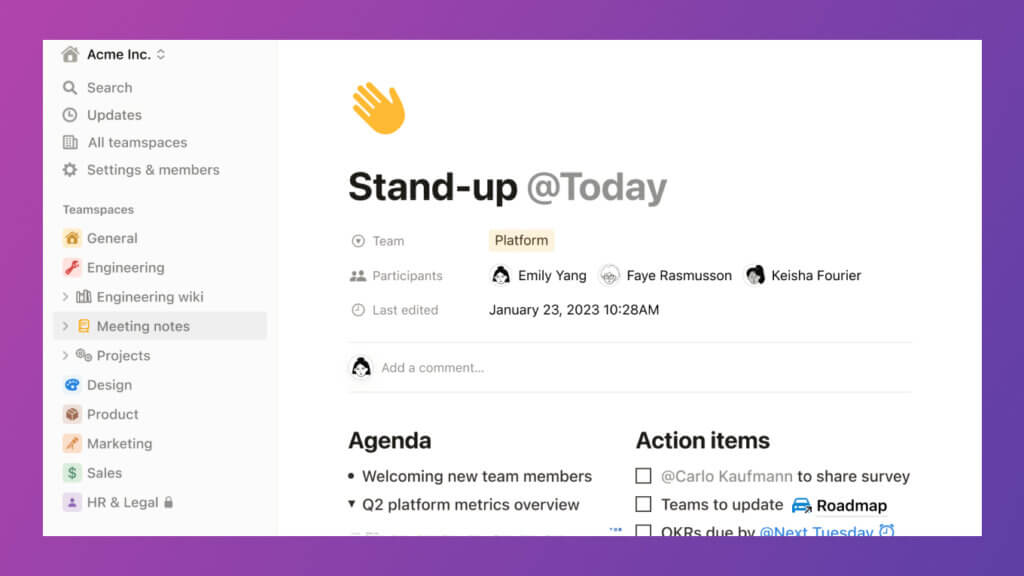
Platform: Notion is available on various platforms, including:
- Web browsers (online version)
- Desktop applications (Windows and macOS)
- Mobile devices (iOS and Android)
Best for Which Type of Tasks: Notion is versatile and can be used for various types of tasks and projects. It’s best for:
- Note-taking and information organization
- Task and project management
- Knowledge management and documentation
- Team collaboration and communication
- Personal journaling and goal-tracking
- Creating wikis, databases, and knowledge bases
Best Features:
- Blocks and Pages: Notion uses a block-based system, allowing you to create content using different types of blocks, such as text, images, to-do lists, databases, and more.
- Customization: Customize the layout and structure of pages and databases to suit your needs and preferences.
- Templates: Notion offers various templates for tasks like note-taking, project management, meeting notes, and more.
- Databases: Create databases to organize and manage information, such as tasks, contacts, ideas, and more.
- Integration: Embed various types of content, including websites, videos, and documents, directly into your Notion pages.
- Collaboration: Share pages and databases with team members, allowing for real-time collaboration and communication.
- Kanban Boards and Calendar Views: Visualize tasks and projects using Kanban boards or calendar views.
- Tags and Filters: Organize and categorize content using tags and apply filters to databases and views.
- Linked Databases: Create linked databases to establish relationships and connections between different sets of information.
- Web Clipper: Use the Notion web clipper browser extension to save online content directly to your workspace.
Tips & Tricks:
- Use templates to jump-start your projects and workflows.
- Experiment with different block types to create rich and dynamic content.
- Organize content by creating a table of contents or hub page that links to other pages.
- Utilize databases to create structured repositories of information.
- Collaborate with others by assigning tasks, leaving comments, and mentioning collaborators.
Pricing: Notion offers a free version with basic features. Notion Personal Pro and Notion Team plans provide access to more advanced features, including increased file upload limits, priority customer support, and collaboration tools. Pricing details might have evolved since my last update, so I recommend visiting the official Notion website for the latest information.
5. nTask – Project Management Software
nTask is a robust project management and task-tracking software designed to streamline project workflows and boost team productivity. It serves as a versatile platform for managing tasks, projects, and teams, making it an ideal choice for businesses, freelancers, and individuals looking to simplify project management and improve task collaboration.
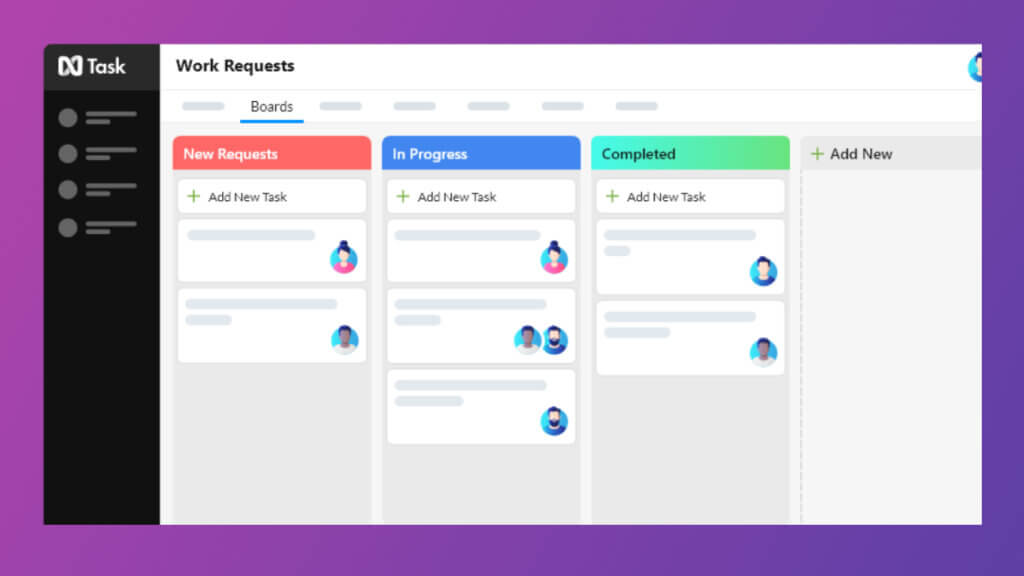
Platform: nTask is available on various platforms, including:
- Web browsers (online version)
- Mobile devices (iOS and Android)
Best for Which Type of Tasks: nTask is best suited for a wide range of tasks and project management needs. It’s particularly useful for:
- Project planning, execution, and monitoring
- Task assignment and collaboration within teams
- Time tracking and resource management
- Risk assessment and issue tracking
- Agile project management methodologies
Best Features:
- Task Management: Create tasks, set due dates, and assign them to team members.
- Project Planning: Plan and execute projects with Gantt charts and task dependencies.
- Time Tracking: Monitor time spent on tasks and projects for accurate billing and efficiency analysis.
- Team Collaboration: Collaborate with team members using comments, file attachments, and notifications.
- Risk and Issue Management: Identify project risks and issues and track their resolution.
- Kanban Boards: Visualize project progress using Kanban boards for agile project management.
- Timesheets: Create and manage timesheets for tracking billable hours and work efficiency.
- Meeting Management: Schedule and organize meetings, and create meeting agendas.
- Integration: Integrate with third-party tools like Slack, Google Calendar, and more.
- Reporting and Analytics: Generate reports to gain insights into project performance and task completion.
Tips & Tricks:
- Utilize Gantt charts for visual project planning and management.
- Set up task dependencies to ensure that tasks are completed in the right order.
- Make use of timesheets for accurate time tracking and invoicing.
- Collaborate effectively with team members by using task comments and notifications.
- Explore the Kanban boards for agile project management and improved task visualization.
Pricing: nTask offers both a free version and a paid subscription plan known as nTask Premium. The premium plan unlocks additional features such as Gantt charts, timesheets, and advanced reporting. Pricing details might have evolved since my last update, so I recommend visiting the official nTask website for the latest pricing information.
Conclusion
In our fast-paced and often hectic lives, staying organized and productive is a constant challenge. But with the help of task management apps, you can regain control, reduce stress, and achieve more than you ever thought possible. Whether you’re a professional looking to boost your efficiency at work or someone trying to manage household tasks and personal goals, these five apps have you covered. From the simplicity of Trello to the advanced features of Todoist and the collaborative power of Asana, there’s an app for every need and preference. Remember, the key to success with these apps is consistency.
Choose the one that resonates with you, incorporate it into your daily routine, and watch as your life becomes more organized and productive. So why wait? Start your journey to a more organized and productive life today!
#ProductivityApps #TaskManagement #OrganizationTools #TimeManagement #Efficiency #DigitalProductivity #TaskLists #ProductivityHacks #StayOrganized #WorkSmart #AppReviews #TaskManagers #DigitalTools #ProductivitySolutions #LifeHacks #TaskOrganization #WorkflowManagement #TaskPrioritization #ProductiveLife #TaskTracking #EfficientLiving